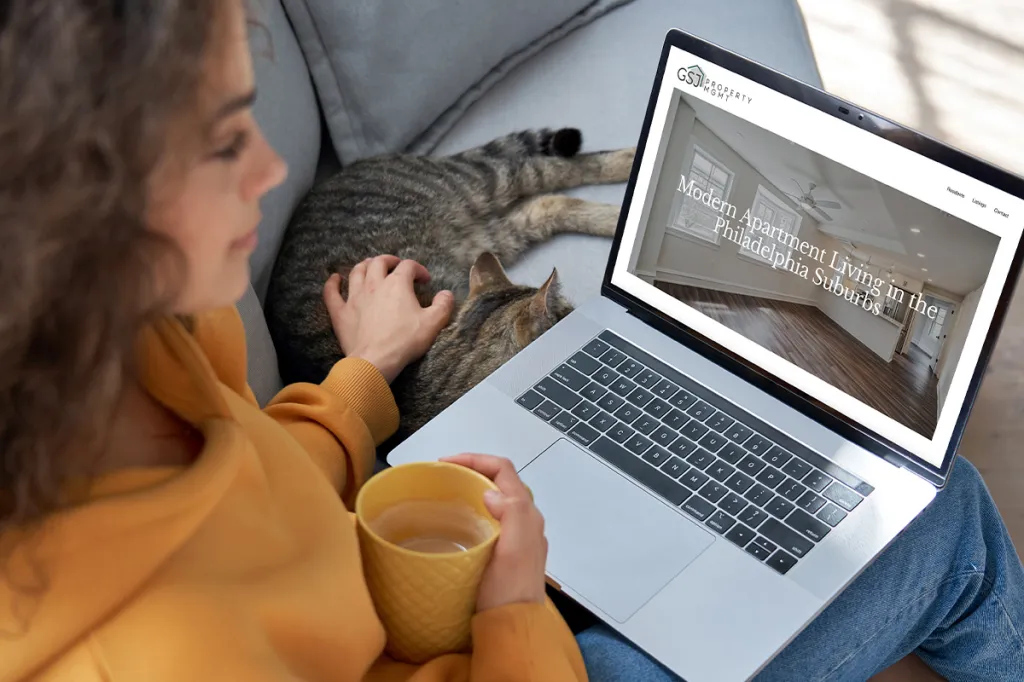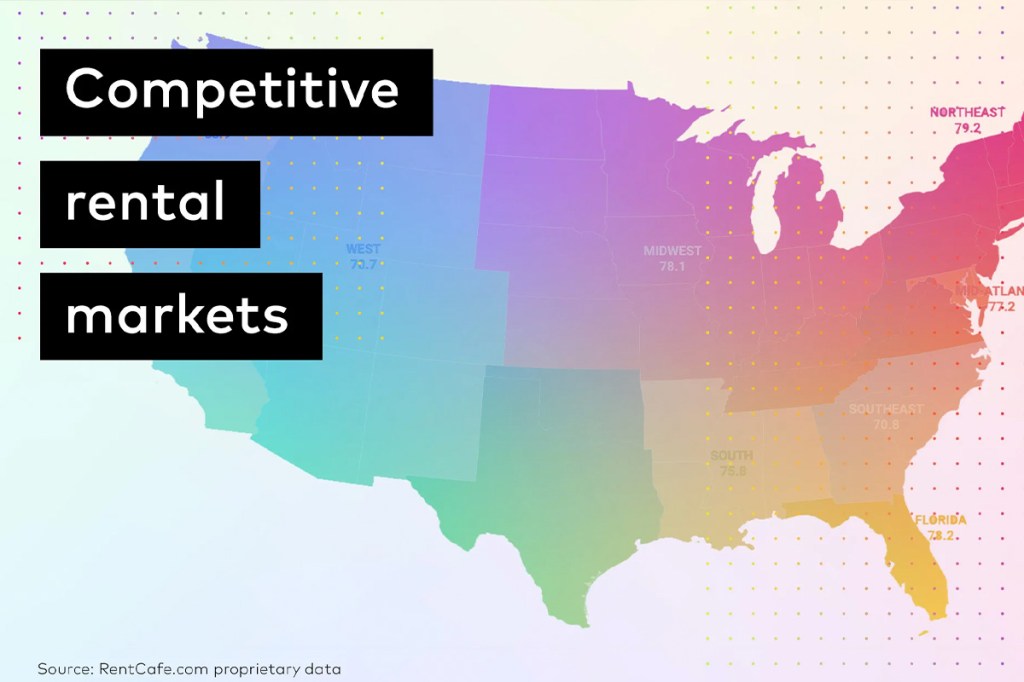Did you know Yardi Breeze features a notetaking tool that helps you track unexpected events? It’s called the Activity Feed. This tool lets you add notes right to your calendar, and it organizes everything you write in one convenient report. This article will show you how to add, find and keep track of information.
There are many ways to use it, and we don’t want you to miss any of them.
How to find the Activity Feed
Simply select any owner, property, tenant or vendor in your portfolio. Let’s say you just opened the profile of a tenant named John Smith. A banner will appear on the screen. Open it. Once you start typing, you’ll see the option to add your note to the calendar, as well as a Select User field (for your name) and the date. Hit Submit when you’re done.
Set recurring tasks
The Activity Feed lets you set reminders for recurring tasks (e.g., unit inspection, pest control, lease renewal, rent increase). These can be set for daily, weekly, monthly or annual reminders. You can also set up a certain number of occurrences/reminders.
Rent payment plans are easy to track by property and by tenant, so they don’t need to be entered. Recurring tasks are simply one more way to track what goes on at your properties.
Track tenants & transactions
When you need to make a note that doesn’t quite fit in any of Yardi Breeze’s information fields, it’s time to use the Activity Feed. Once you start typing, this tool automatically captures the conversation, date and tenant (or owner). If you need a visual reminder when something is due, simply add the note to your Yardi Breeze calendar.
This tool also helps you monitor transactions. Open a charge, select the Activity Feed and write your note.
Pro tip: We highly recommend adding all your payment notes to the calendar.
Locate old Activity Feed notes
The Activity Feed Report is where you’ll find saved notes. So, if you remember writing a note last week but can’t remember the name of the tenant, you’ll find that information in the report.
To find a note, simply navigate to the reports menu and select Activity Feed. Adjust the filter by your user name, and you’re in! For additional convenience, Yardi Breeze lets you filter your Activity Feed Report by date, activity type, user name and other criteria.
Notes vs. Activity Feed
Yardi Breeze lets you take notes in two places: the Activity Feed and the Notes field. Generally speaking, the Notes field is ideal for static information, or data that is unlikely to change, such as license plate numbers, pet registration, etc.
The Activity Feed is ideal for information that changes over time. For instance, if a tenant says she is going to be late on rent next month or is going on an extended vacation, log it and add any important dates to your calendar. However, even if you do not add a note to your calendar, the feed will include a timestamp.
Wondering how long a note will remain accessible in the feed? Every note is permanently stored in the cloud, so it can be accessed days, months or even years down the road. Plus, this leaves you with an audit trail that may come in handy during tax season or in the unfortunate event you have to evict a tenant.
A useful tool in times of uncertainty
The Activity Feed is a place to enter notes that don’t seem to fit in other categories. If you’re getting a sudden influx of requests related to natural disasters, economic downturns or other unexpected situations, you can use this versatile notetaking tool to stay on top of rapidly changing or recurring situations.